How do I import my inventory items into WAVE?
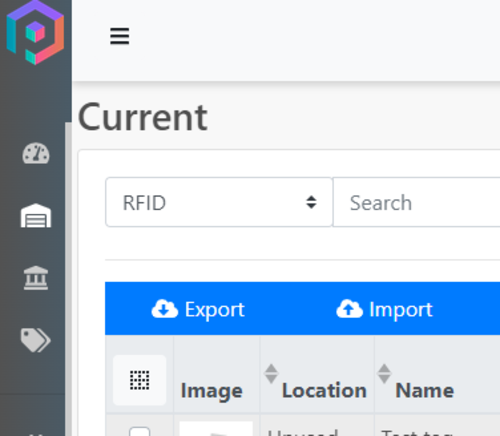
We have designed WAVE to add assets and take quick inventory search. It is a powerful app that has multitudes of uses on the go.
But, what if you want to control the information you wanted associated with the assets? --- this is where POGI comes in. In POGI, you can import an existing inventory sheet that you've tweaked coming from existing WAVE assets.
PRE-REQUISITE
First, before you can import anything, you need to have exported the default sheet from POGI. The steps to do your first export are in this link. Once you have the .CSV file ready on your desktop, you can tweak the values in there as you wish and we're, now, ready to upload!
YOUR FIRST IMPORT
Please follow the steps below to do your first import:
- Log-in to POGI.
- Click on the menu icon (navigation icon) on the top left corner.
- Select the current page.
- On the current page, you should see the Import button on top-left of the inventory table.
- An Upload File prompt should appear. Click the Browse button to upload the file from your computer directory.
- When you've selected the CSV file you'd want to import, click Import Data.
- The import should take between a few seconds to a minute depending on the size of the inventory.
Great! You have now imported your first inventory. You can wait a few minutes but this should automatically synchronize with your WAVE app. You can now choose to scan inventory in WAVE and see the updated information.
Should you have further questions, feel free to reach out to our support team.
