Wave App Settings: Utilities and User Guide
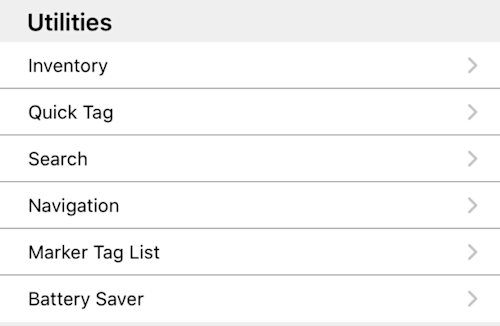
This section of the Settings page would be the most used and probably an essential section. You can do a lot of settings in here depending on your need and use. You can further read on this through our User Manual but the things below are what you need to know.
INVENTORY SETTINGS
All the settings under this page will affect your usage of the Inventory page.
MARKER (TOGGLE ON/OFF)
The default setting is turned off. If you're using marker tags for your Inventory when scanning, turn this on.
- Note: For accurate marker acquisition on locations with marker tags close to each other, RF scanning power needs to be lowered accordingly in the Handheld Information Section of Settings.*
LOCATION EXCLUSIVE MODE (TOGGLE ON/OFF)
The default setting is turned off. You want to turn on this setting to isolate the tags commissioned on a specific location, especially if your area is close to each other and you are always getting strays tags showing up every scan.
COMMISSION ONLY MODE (TOGGLE ON/OFF)
The default setting is turned off. It is recommended to keep this toggled on --- the reason being is that with Commission Only Mode, you can scan Inventory with only the RFIDs that you've already tagged and saved already. It keeps any tags lying around that you haven't commissioned not picked up by your Inventory scan.
RFID Text Only (TOGGLE ON/OFF)
The default setting is Off. You can turn this on should you want your scan to display only the RFID tag.
QUICK TAG SETTINGS
RF POWER
Default setting at 80. This setting is where you can adjust the strength of your read range whenever commissioning tags. Generally, you want to keep it low when tagging assets one at a time. This way, you won't accidentally pick up other tags. You can also set it on a higher value whenever you tag items in a batch. A good example is whenever you're tagging assets inside a wooden crate where you might not pick up all the tags within the bottom of the container.
VERIFY SCANNED TAG IDs
Default settings are toggled off. When you toggle this on, you are instructing Wave to check if the RFID has been commissioned already before filling out all the other details (e.g., Name, SKU, Serial Number, etc.), if you are in the Asset tab and taking Inventory one at the time. Should you be using the Batch mode, this will overwrite all the details.
FIELDS
The default setting is toggled off. These are optional fields for whatever information you need whenever you commission items. Should there be any fields you want that are not in there, feel free to request a new feature from our support team.
NAVIGATION
The Navigation setting can select your default map application that Wave will open whenever you are using GPS-coordinates search.
BATTERY SAVER
The default setting is Off. The recommended setting is to keep it off. But depending on how you would want to use it, you can turn it on. It will disconnect from the server after the screen times out. When you turn on the app again, it will reconnect for about 3-5 seconds.
USER GUIDE / USER MANUAL
This will redirect you to our Wave User Manual.
SEARCH AND MARKER TAG LIST
Still under construction.
There you go! That's all the settings under Utilities. Feel free to reach out to our support team, should you have further questions.
