I have so many users and locations, it's getting confusing!
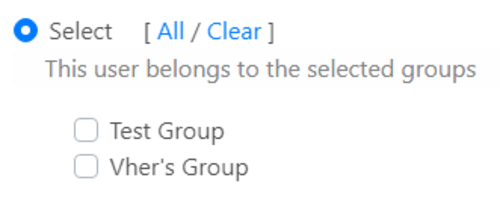
THE PROBLEM
You and your team have gotten used to Pogi and Wave. Now, you wanted to extend this incredible platform to every team in your warehouse --- so that every section can be inventoried and new items on different units can be tagged efficiently. You also created multiple users and set them up on locations they needed to manage. Afterward, you continued doing that until you realized you had so many users to filter, and there were overlaps on items commissioned and inventories saved. Don't worry—no need to suffer from incoming headaches.
CREATING USER GROUPS
We've made Pogi intuitive by giving an option to create user groups. The User Groups feature comes in handy for big companies with massive warehouses and medium-sized enterprises with particular inventory management.
Follow the steps below to create a group:
- Log-in to POGI
- Click the menu icon (navigation icon) on the top right of the page and navigate to the Groups page.
- On the upper-left part of the page, you should see an Add Group button. Please click that.
- You can now set the group and name and pick a location that they would handle. Note: you cannot do an inter-group migration. Any location on one group cannot be duplicated to another group --- which means all assets tag and commissioned to a specific location. In contrast, set under a specific group will be available for that group only. Otherwise, if another group's scanner picks it up, it will return an error message
- When you're happy with the group info settings, please press okay.
ADDING USER TO A GROUP
Once you've successfully created all the groups you need, you can follow the steps below to add users to that group:
- Navigate to the Users page.
- On the far left of the table, you should see the action button (three vertical dots). Click it and select Edit User.
- On the bottom-right of the pop-up window, you should be able to select which group the user belongs to

- When you're happy with what group the user belongs to, please press okay.
You can now keep adding users to groups and get them started with tagging items and taking inventory!
Should you have further questions, feel free to reach out to our support team.
