How do I locate an item with WAVE?
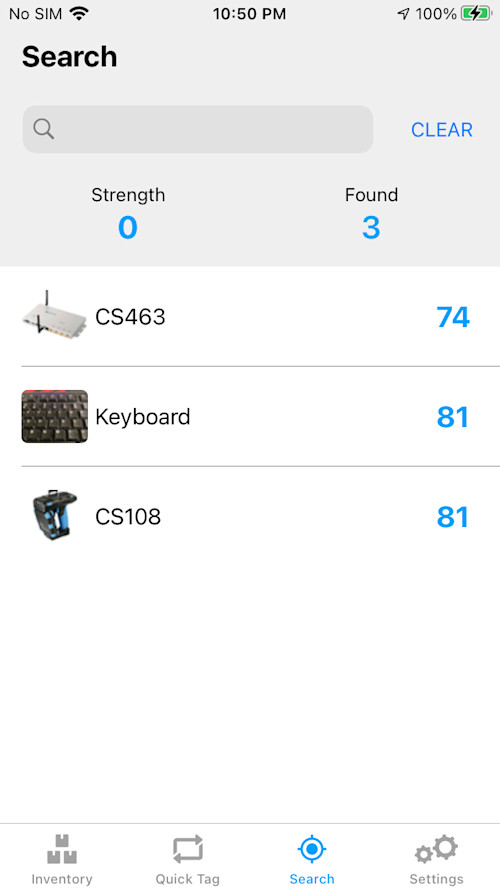
You've been using the WAVE app for some time now and have gotten pretty good at it; you've been enjoying the ease of use and the feature it offers. Then, you walk up to your store and need to find a single or several items amidst thousands of your products --- welcome to the retail inventory world. Don't fret! WAVE app's search function is there to help you out.
USING THE SEARCH FUNCTION
Please follow the steps below on how to use the search tab:
- Open your WAVE app and click open the Search tab.
- You can start your search in two ways:
- Type in a part of either the asset name, SKU, asset ID or RFID# in the search text box before pulling the handheld to make a scan or
- Squeeze the trigger and do a scan. Afterward, filter the list using the search text box.
Both of these methods should narrow down your search to a specific item/s.
Note: The Search text box is actually a filter for the list you would've been scanning.
-
If that doesn't work, please check that the tag you are trying to look for is within 20 feet or nearer to you.
-
Should there be duplicate items, kindly click on the item on the list displayed on WAVE, it will highlight the item, and then the handheld will focus on searching for that item. Keep squeezing the trigger as you walk around, and the sound indicator beeps faster as you get closer proximity to the item selected on the app.
You can repeat the same process above in looking for other items in your facility. Also, please make sure that the RFIDs are attached properly on detectable surfaces. Metal storage can block RFID signals, and therefore you'll have a hard time detecting that tag.
USING GPS COORDINATES
A different way to also search for your item is through the use of GPS coordinates. Please know that this method depends on the location tagging accuracy of your iPhone or iPod. It is also dependent on your network broadband signal --- whether you are within a WiFi Network or Mobile Broadband (3G, 4G, 5G, 5G+). If your current working environment is within the ideal set-up, it should be accurate within three(3) feet.
Follow the steps below to search using GPS coordinates:
- Open your WAVE app, and you should be on the Inventory page.
- Select a location and do a scan by pulling the trigger.
- Once you have a list of items found, click an item on the list. There should be a coordinates field. Please click that, and it will open your default map app on your phone.
- It should show the current saved location to the nearest GPS coordinates.
Hopefully, those steps above have helped you ease your usage of the WAVE app when searching for items. To learn more about our Search function, kindly visit our WAVE User Manual.
