Frequently Asked Questions
How do I count inventory with Wave?
Category:
Getting Started
|
Wave
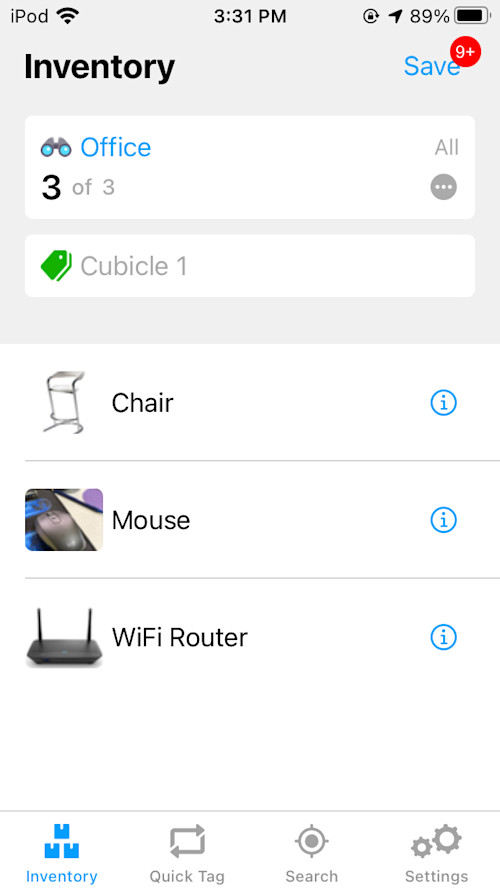
Great! Now that you have added assets you've scanned on WAVE, what's next?
We can now start taking inventory using the WAVE App. The following steps will guide you in making your first scan.
YOUR FIRST INVENTORY COUNT
- Open your WAVE App. Once it completes loading, you should be in the inventory tab.
- On the upper left of the app, click the binoculars icon. Then, select the location where you are scanning.
- Squeeze trigger to scan the items — you may need to point it towards the items you are scanning. You may also need to move around a bit if the RFID tags are scattered across the room.
- Click save once you've found everything you wanted to scan. A pop-up field should show up saying Enter Audit Description. This field should be automatically filled out. You can change it depending on your need.
Note: this shows up as sessionID in the POGI software.
- When you're happy with settings, click submit.
- A success message should pop up, and it will sync with POGI.
- Congratulations! You have now completed your first inventory scan.
Feel free to reach out to our support team, should you have further questions.
